Migrating A OneStream App Or Making GolfStream Yours, Part 2
Just Desserts
As The Duke (probably not, but why spoil the meme?) once said:

Unpossible!
Remember the triumph of Yr. Obt. Svt. in the last exciting blog post on migrating a OneStream application via a SQL Server file import? The process worked: I copied the database files into my local instance of SQL Server, imported the files into a newly created database, created a new application reference in OneStream, and et voilà, a copy of GolfStream, including data, on my instance of OneStream.
Or did it? I – happily and quite erroneously – thought I was done, but when I tried creating a Quick View:
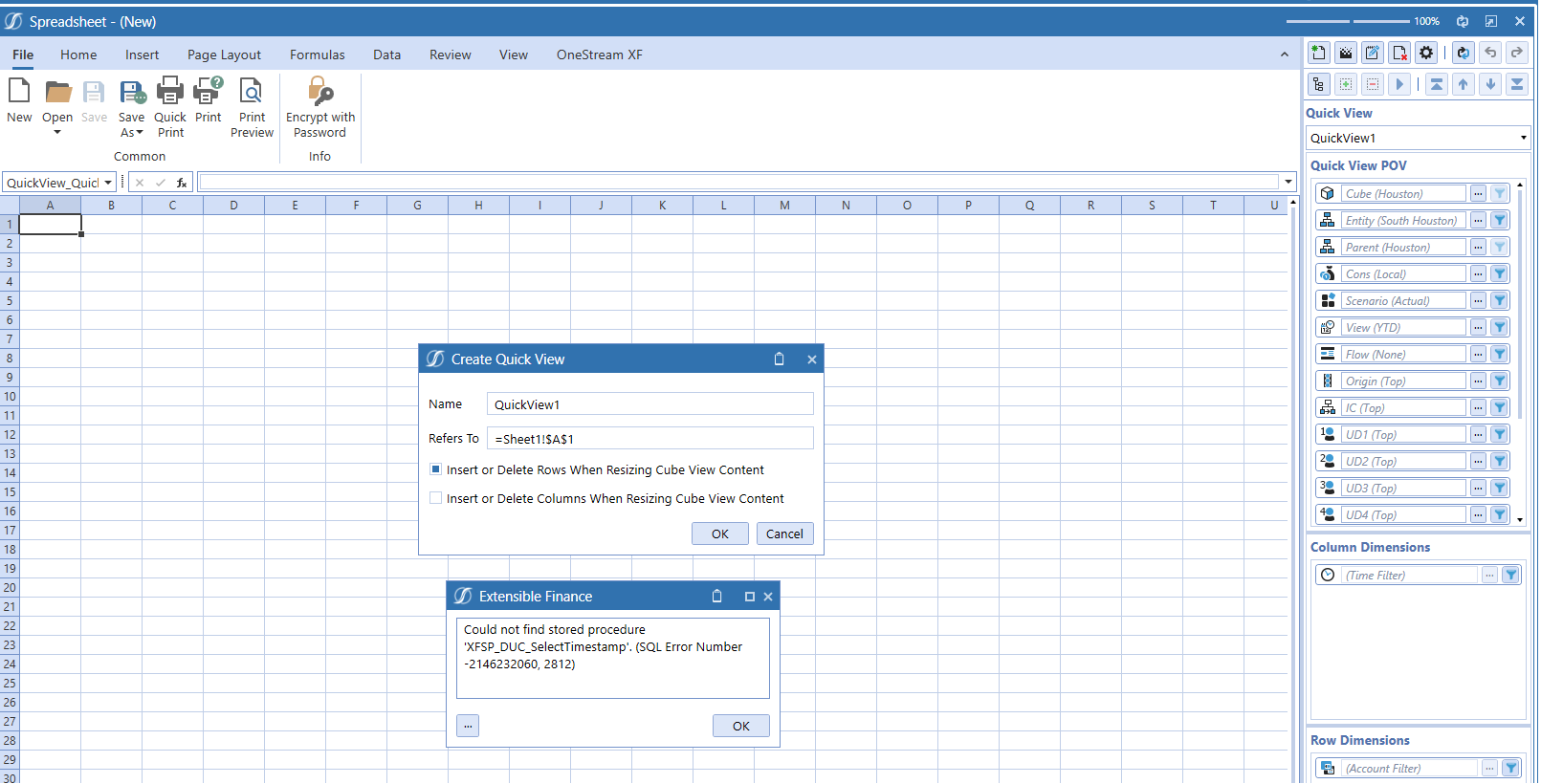
Bummer. Bugger. Boohoo. Again.
Thus are the fruits of not paying attention (yet again, as in so many instances of my so-called professional life) and grabbing an old (really old) copy of the database files.
How To Fix?
Correcting this is, as I pinky promised, easy-peasy, albeit a bit tedious. Hate the player, not the game.
Run as administrator
The cure to my mistake is running the OneStream Database Configuration Utility and upgrading the application database schema. Your Windows username must have Administrator rights on the Windows server (it is very unlikely in this context that it does not) and of course one must have the binaries to run the utility. Assuming that, simply launch it as a Windows administrator:
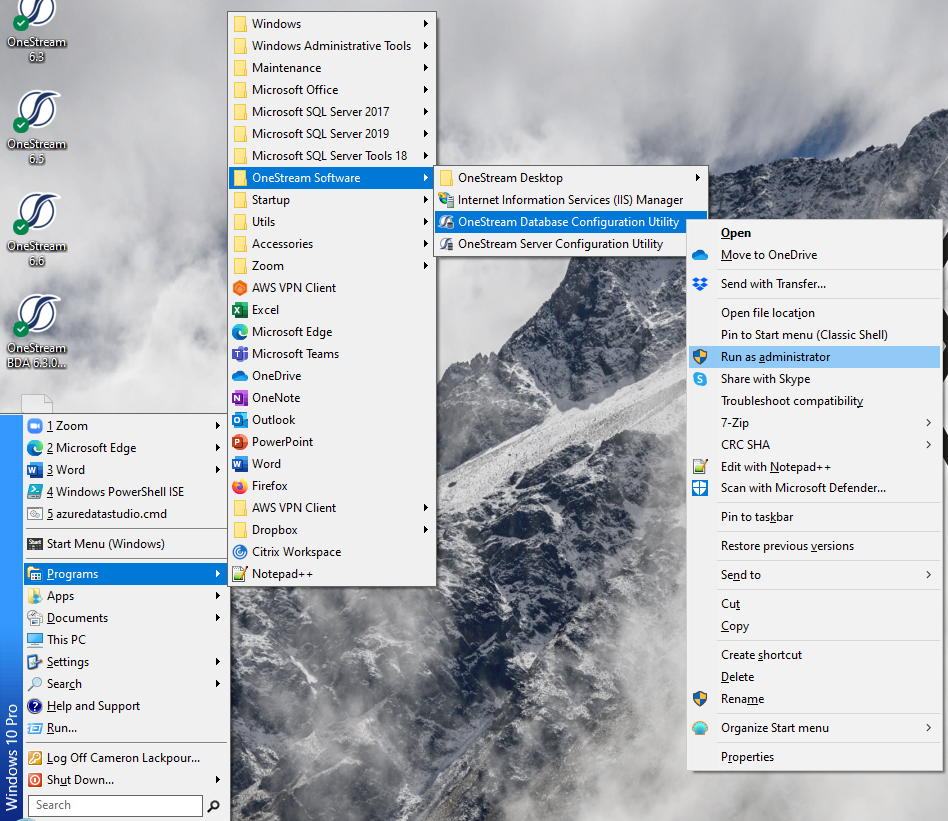
Right Click To Upgrade
Do you see the database OneStream_GolfStream? Right click on it, select Upgrade Database Version (oldversion to newversion), and we are off to the races.
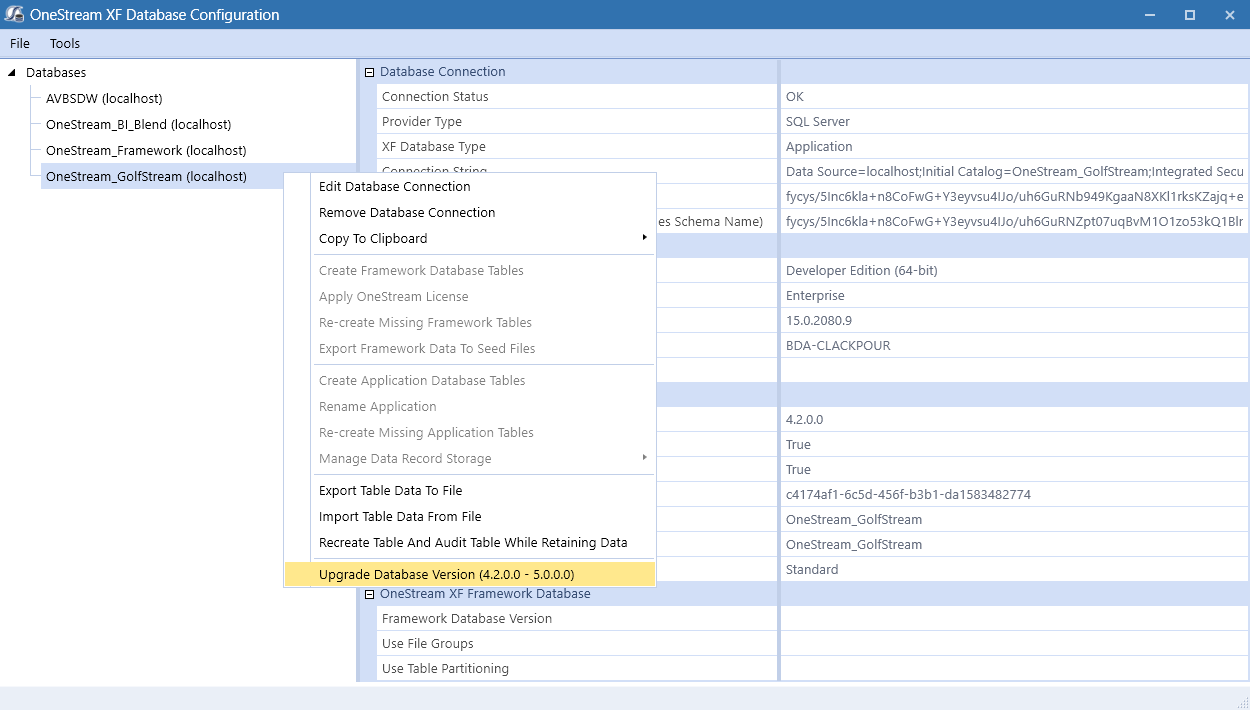
Did you note the release? 4.2.0.0? Zoiks, but completely in line with the database files. Next time, Cameron, pick a modern release that you had access to but of course ignored. Sigh.
Repetition, Repetition, Repetition or is that Tedium, Tedium, Tedium
OneStream quite correctly asks if you (me) really and truly want to upgrade. But of course:
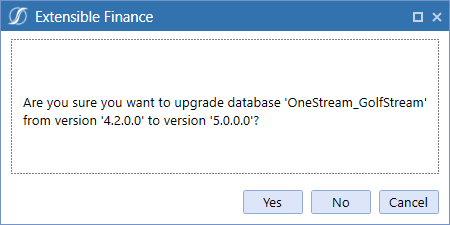
Given that my release is 6.6 and I imported version 4.2 database files, you can likely guess the next step(s): upgrade until the tables conform to 6.6’s requirements.
And now from 5.0.0.0 to 6.0.0.0:
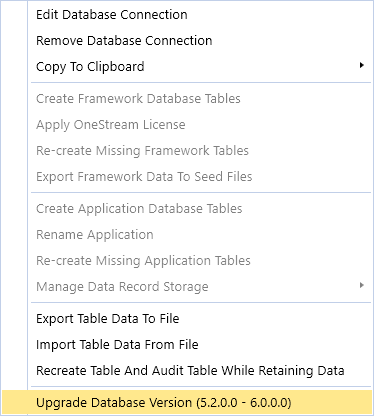
And:
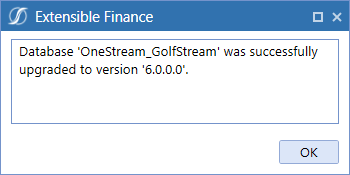
The path is from 6.0.0.0 to 6.2.0.0 to 6.4.0.0 to 6.5.0.0 and then the pain is over as the latest schema (not platform) version has been reached:
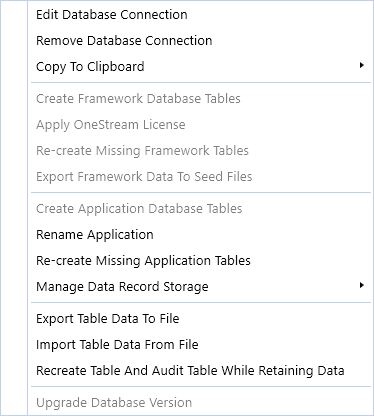
It took me longer to take screenshots than it did to perform the upgrades.
And Here We Are
My Quick View works.
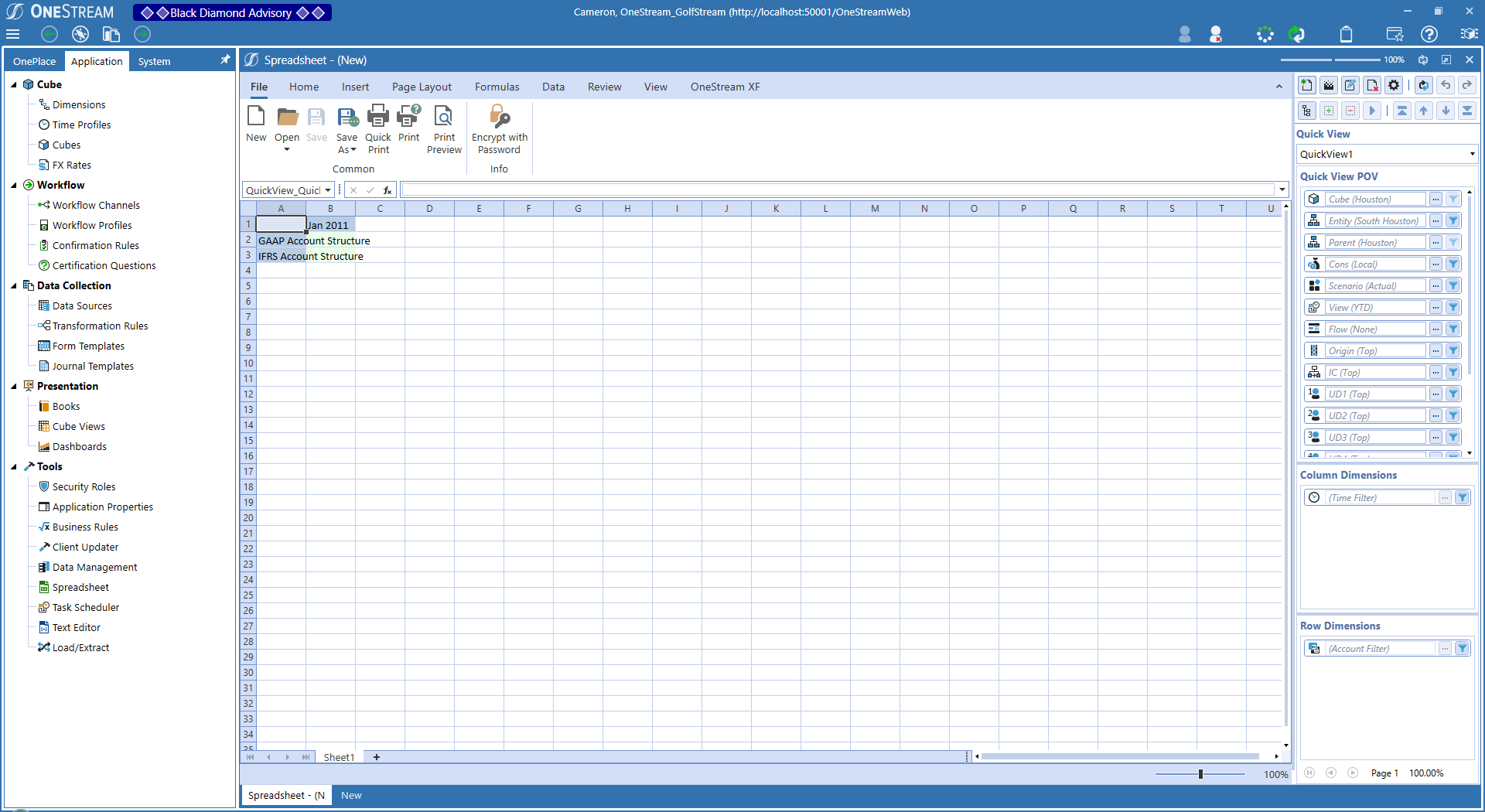
What Have We Learnt?
Great googly moogly, pick the right release when installing GolfStream SQL Server files.
If the application in question is not GolfStream and instead is a real app being moved across servers and releases, know that right clicking a few times is in your future, but nothing more.
Be seeing you.

